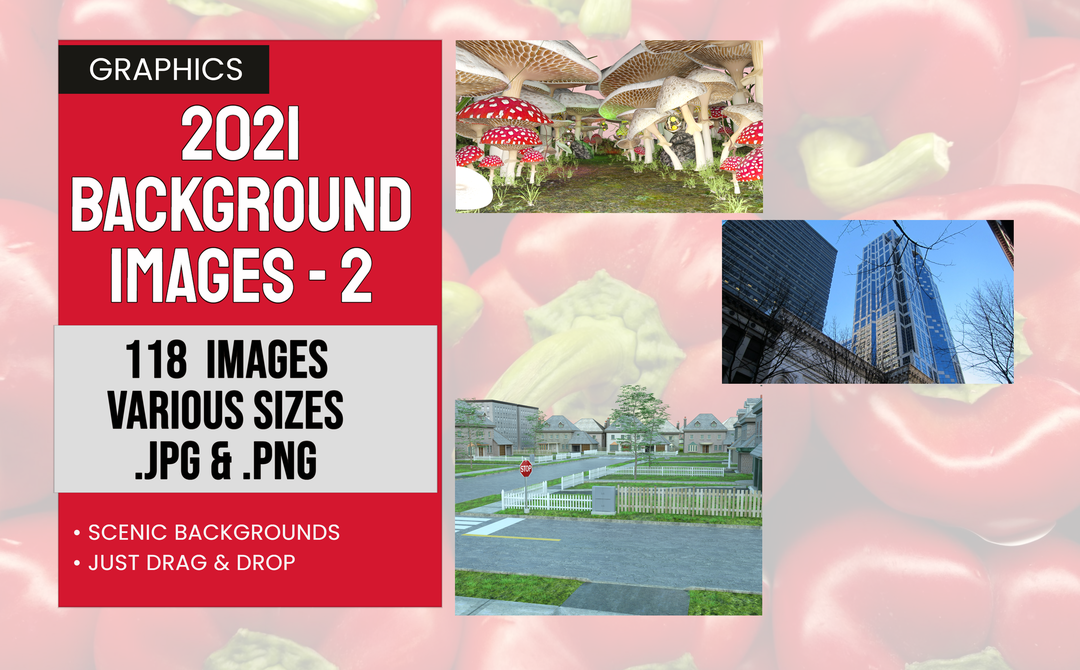BckGnds2021-2 is a set of 118 JPG and PNG background images that can be used to create your perfect meme or other scene. Just drop in a background and add characters, props or text and you’re all set! These backgrounds include images of forest, city center, wooded grove, fields nd water, and more! Something for everyone. Get yours today!
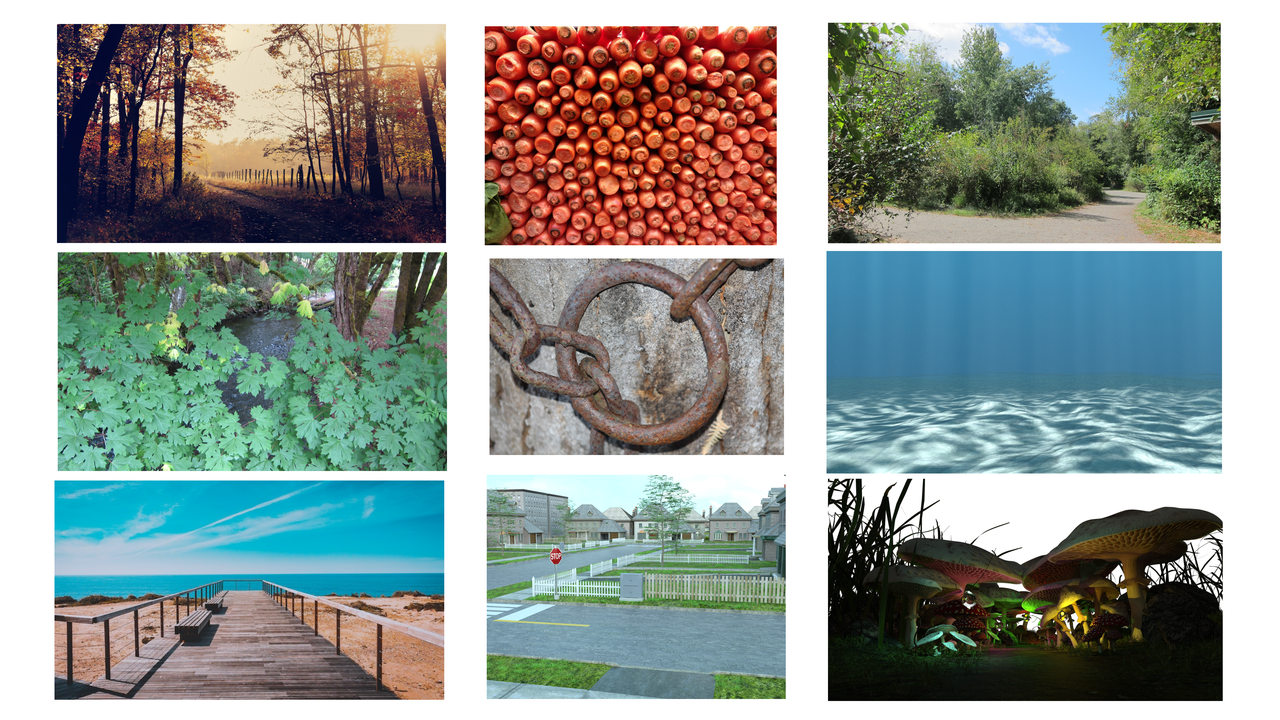
Product Features
- Mostly JPG widescreen images 3840 x 2160
- Some PNG images for backgrounds or textures
- Use in the Graphics Creator or the Web Graphics Creator

Specifications
- Use with The Graphics Creator 8 downloadable software: It’s loaded with built-in tools, so you can learn fast and get your design project done in no time
- Use for any situation where a graphic background is desired.
Installation:
The easiest way to use these elements is to create a folder ‘somewhere’ on your computer that is convenient to you. Since these graphics were created by SadDuck, I would suggest creating a folder called /SadDuck
Navigate to the /SadDuck folder and create a folder for this element pack. I would suggest /BckGnds2021-2
Now, unzip the downloaded file into /SadDuck/BckGnds2021-2 ( or whatever you chose to name your folder )
You can store your ZIP files for backup on your computers hard disk if you have space, purchase a second drive if needed, or use a thumb drive.
To use these images in the Graphics Creator, simply open the Graphics Creator and open a template or begin a new template. Open the folder your images are in and simply drag and drop an image onto your Graphics Creator canvas. It really is just that easy.
If you would like to install this image set in the Graphics Creator, simply drag your image folder ( /SadDuck/BckGnds2021-2 or what ever you named it ) to your /Laughingbird Documents/Logo Elements folder.
If Graphics Creator is open, close it. Now open it again. Start a new template or open an existing template. Click on the Elements button at the top. Look under the Elements menu on the left and click on Logo Elements. Scroll down till you see Sad Duck ( or what ever you named your folder ) Click on that and you should see the BckGnds2021-2 folder. Click on that and you will see the images in the menu below the folder. Ready to use.
Putting all the images you get from SadDuck into this same /SadDuck folder is a good way to keep your images organized and to know at a glance what you have available!