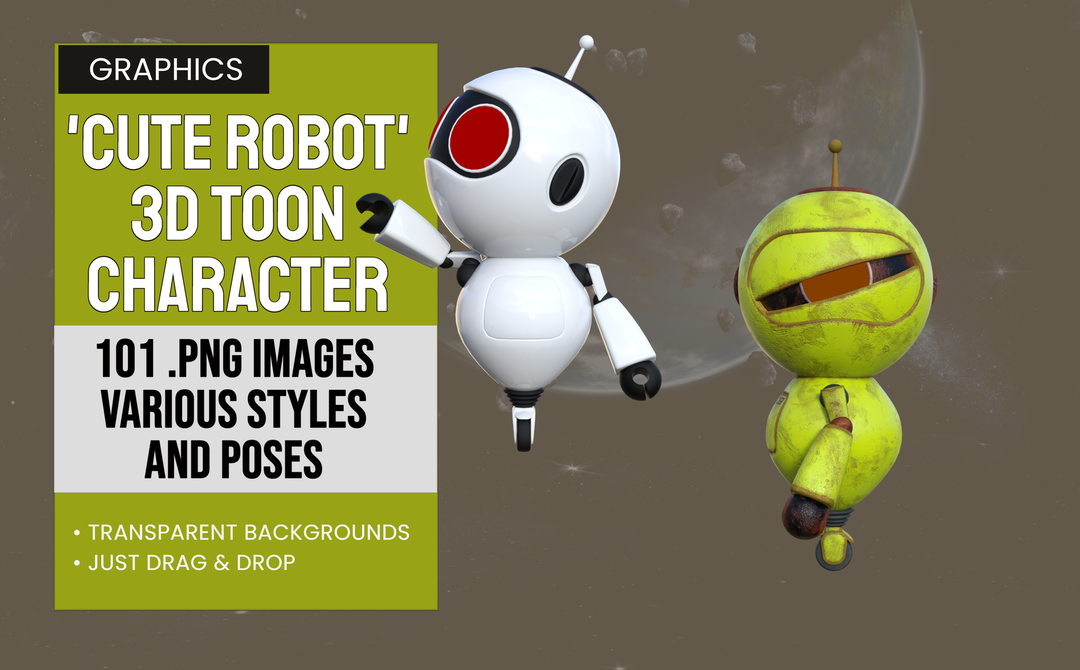Ever have a need for a robotic character to advertise your futuristic products? Show off your advanced thinking? Or just to make your presentations look cool? Well here is the perfect character! A cute robotic form in two different textures and styles. Roll on the ground or float above the clouds! Grab your customers attention with the perfect ad, meme, newsletter or other design. Get Cute Robots today!

Product Features
- All transparent PNG images
- Different textures and poses
- Use in the Graphics Creator or the Web Graphics Creator

Specifications
- Use with The Graphics Creator 8 downloadable software: It’s loaded with built-in tools, so you can learn fast and get your design project done in no time
- Must have purchased Graphics Creator 8 software with at least one template set already installed- Will NOT work with trial version only
- Win/Mac compatible
- Software download
Installation:
The easiest way to use these elements is to create a folder ‘somewhere’ on your computer that is convenient to you. Since these graphics were created by SadDuck, I would suggest creating a folder called /SadDuck
Navigate to the /SadDuck folder and create a folder for this element pack. I would suggest /CuteRobots
Now, unzip the downloaded file into /SadDuck/CuteRobots ( or whatever you chose to name your folder )
If there is a EULA file included in the zip file, you may DELETE it as it is now outdated. Use of these graphics is now covered by the Laughingbird Software license agreement.
You can store your ZIP files for backup on your computers hard disk if you have space, purchase a second drive if needed, or use a thumb drive.
To use these images in the Graphics Creator, simply open the Graphics Creator and open a template or begin a new template. Open the folder your Cute Robot images are in and simply drag and drop an image onto your Graphics Creator canvas. It really is just that easy.
If you would like to install this image set in the Graphics Creator, simply drag your image folder ( /SadDuck/CuteRobots or what ever you named it ) to your /Laughingbird Documents/Logo Elements folder. If Graphics Creator is open, close it. Now open it again. Start a new template or open an existing template. Click on the Elements button at the top. Look under the Elements menu on the left and click on Logo Elements. Scroll down till you see Sad Duck ( or what ever you named your folder ) Click on that and you should see the CuteRobots folder. Click on that and you will see the images in the menu below the folder. Ready to use.
Putting all the images you get from SadDuck into this same /SadDuck folder is a good way to keep your images organized and to know at a glance what you have available!