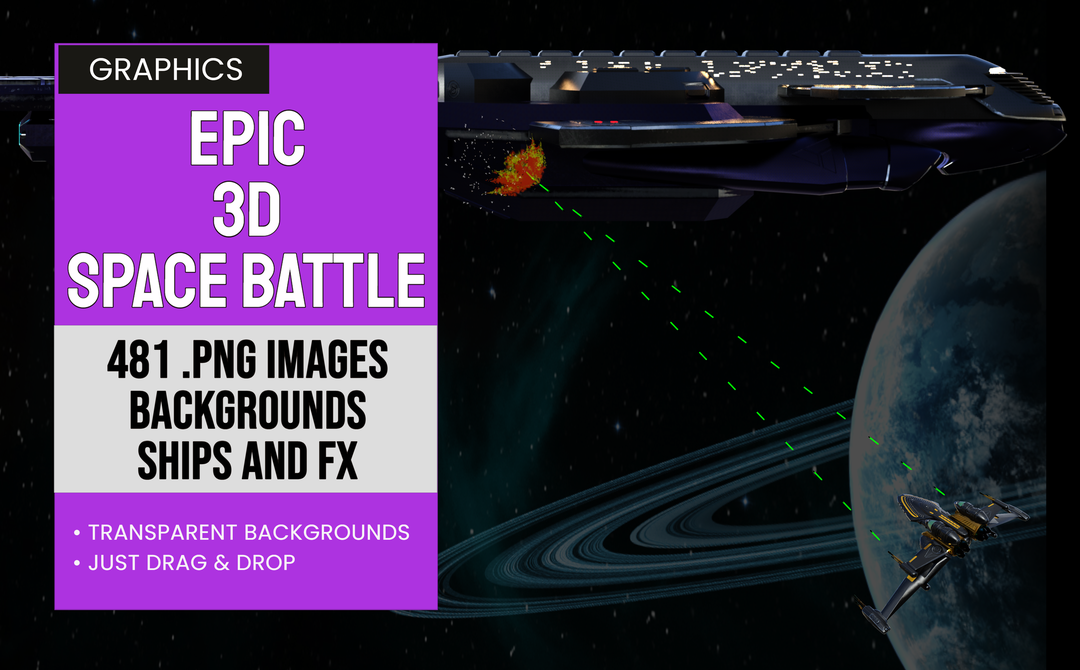Epic Space Battle consists of 481 graphic elements that can used to create your perfect Space Opera! There are backgrounds, ships, special effects and more! Explore the galaxy, fight your enemies or simply gaze into the vast wonders of deep space. Something for everyone in this graphics package!

Product Features
- 481 graphic elements
- Backgrounds, ships, special effects and more!
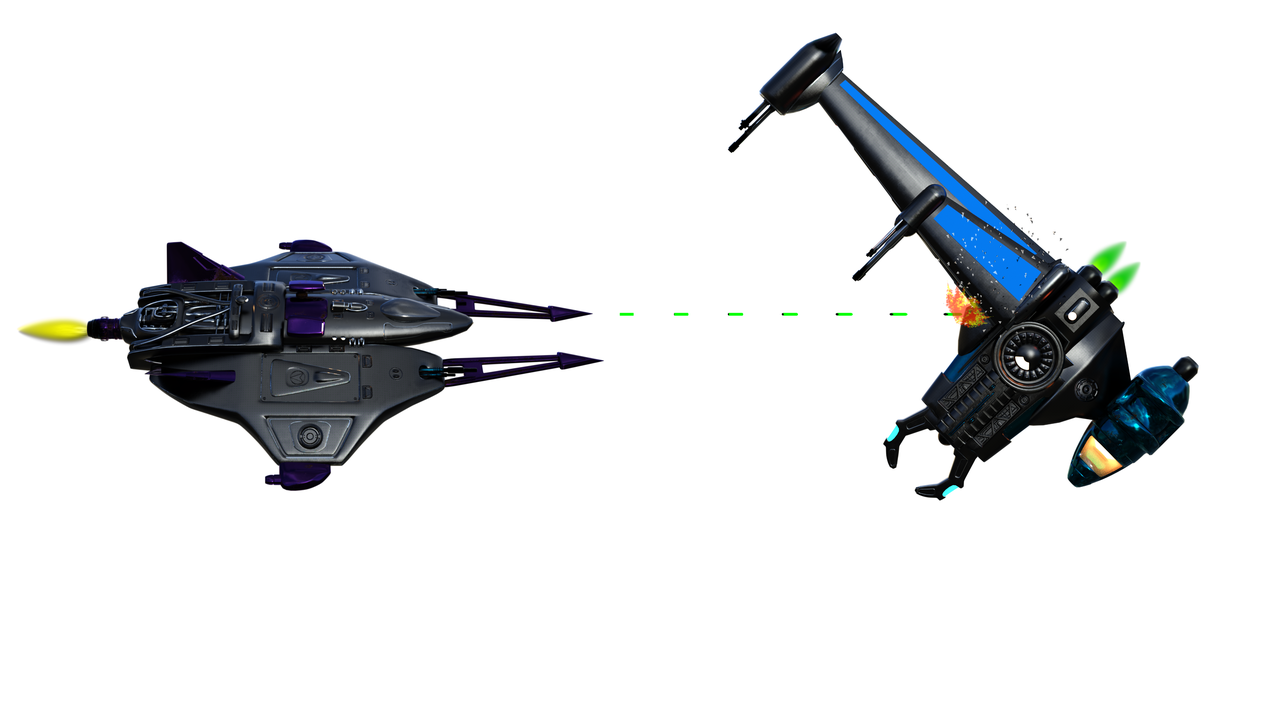
Specifications
- Use with The Graphics Creator 8 downloadable software: It’s loaded with built-in tools, so you can learn fast and get your design project done in no time
- Transparent PNG images
Installation:
The easiest way to use these elements is to create a folder ‘somewhere’ on your computer that is convenient to you. Since these graphics were created by SadDuck, I would suggest creating a folder called /SadDuck
There are several files in this pack. Unzip all of them and you will see 5 folders.
Navigate to the /SadDuck folder and create a folder for this element pack. I would suggest /ESB
Put all 5 of those folders into your /SadDuck/ESB folder ( or whatever you called it )
If there is a EULA file included in the zip file, you may DELETE it as it is now outdated. Use of these graphics is now covered by the Laughingbird Software license agreement.
To use these images in the Graphics Creator, simply open the Graphics Creator and open a template or begin a new template. Open the folder your ESB images are in and simply drag and drop an image onto your Graphics Creator canvas. It really is just that easy.
If you would like to install this image set in the Graphics Creator, simply drag your image folder /SadDuck/ESB ( or what ever you named it ) to your /Laughingbird Documents/Logo Elements folder.
If Graphics Creator is open, close it. Now open it again. Start a new template or open an existing template. Click on the Elements button at the top. Look under the Elements menu on the left and click on Logo Elements. Scroll down till you see SadDuck ( or what ever you named your folder ) Click on that and you should see the ESB folder. Click on that and you should see your 5 sub-folders. Click on one of those to see the images in that folder.
Putting all the images you get from SadDuck into this same /SadDuck folder is a good way to keep your images organized and to know at a glance what you have available!