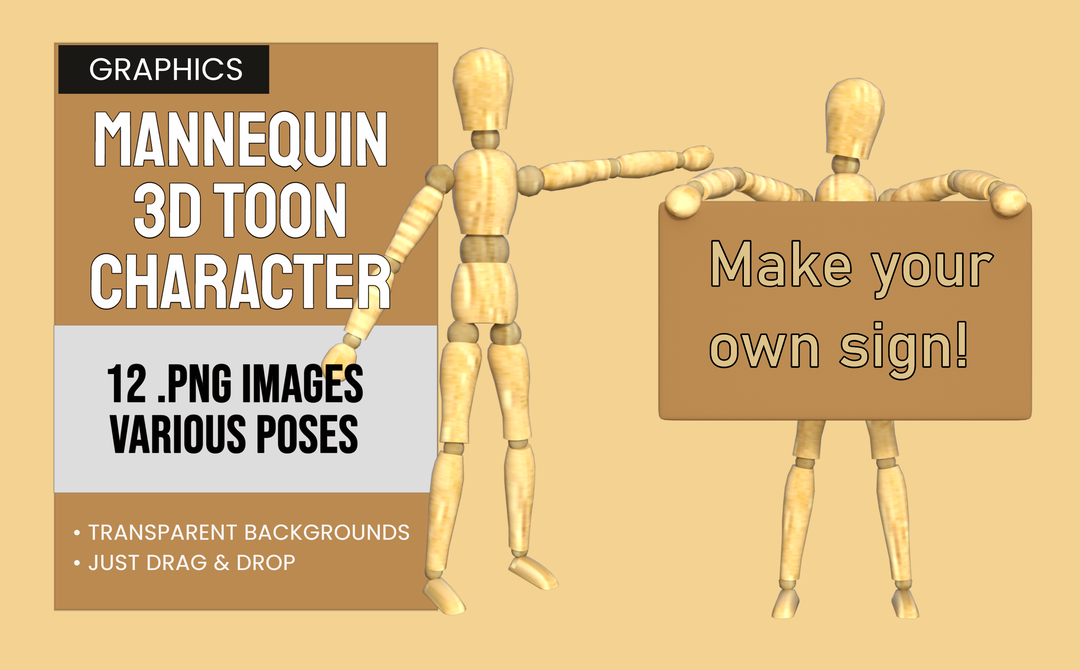This is a collection of 12 free images of a toon style mannequin character. It can be positioned and used for many occasions. Good for memes, blogs, emails and more.
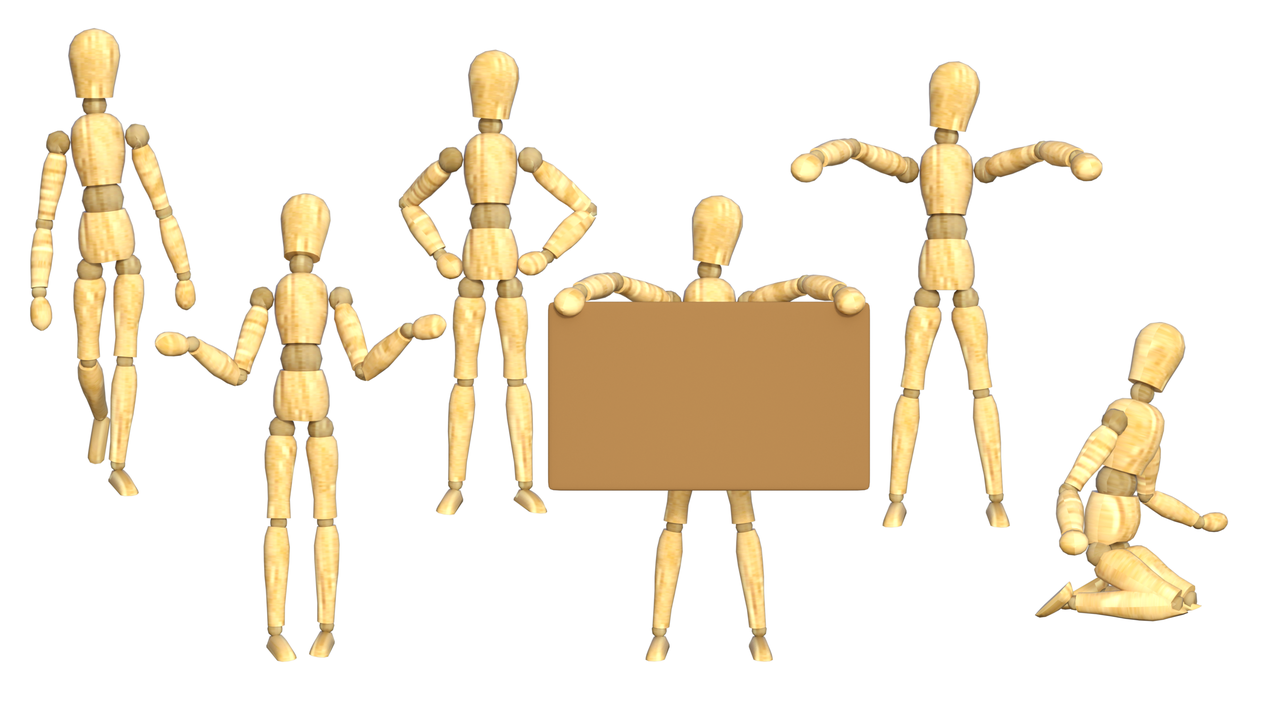
Product Features
- 12 total images
- Includes character with a sign

Specifications
- Use with The Graphics Creator 8 downloadable software: It’s loaded with built-in tools, so you can learn fast and get your design project done in no time
- Transparent PNG images
Installation:
The easiest way to use these elements is to create a folder ‘somewhere’ on your computer that is convenient to you. Since these graphics were created by SadDuck, I would suggest creating a folder called /SadDuck
Navigate to the /SadDuck folder and create a folder for this element pack. I would suggest /Mannequin
Now, unzip the downloaded file into /SadDuck/Mannequin ( or whatever you chose to name your folder )
Use of these graphics is covered by the Laughingbird Software license agreement.
To use these images in the Graphics Creator, simply open the Graphics Creator and open a template or begin a new template. Open the folder your Mannequin images are in and simply drag and drop an image onto your Graphics Creator canvas. It really is just that easy.
If you would like to install this image set in the Graphics Creator, simply drag your image folder /SadDuck/Mannequin ( or what ever you named it ) to your /Laughingbird Documents/Logo Elements folder.
If Graphics Creator is open, close it. Now open it again. Start a new template or open an existing template. Click on the Elements button at the top. Look under the Elements menu on the left and click on Logo Elements. Scroll down till you see SadDuck ( or what ever you named your folder ) Click on that and you should see the Mannequin folder. Click on that and you will see the images in the menu below the folder. Ready to use.
Putting all the images you get from SadDuck into this same /SadDuck folder is a good way to keep your images organized and to know at a glance what you have available!