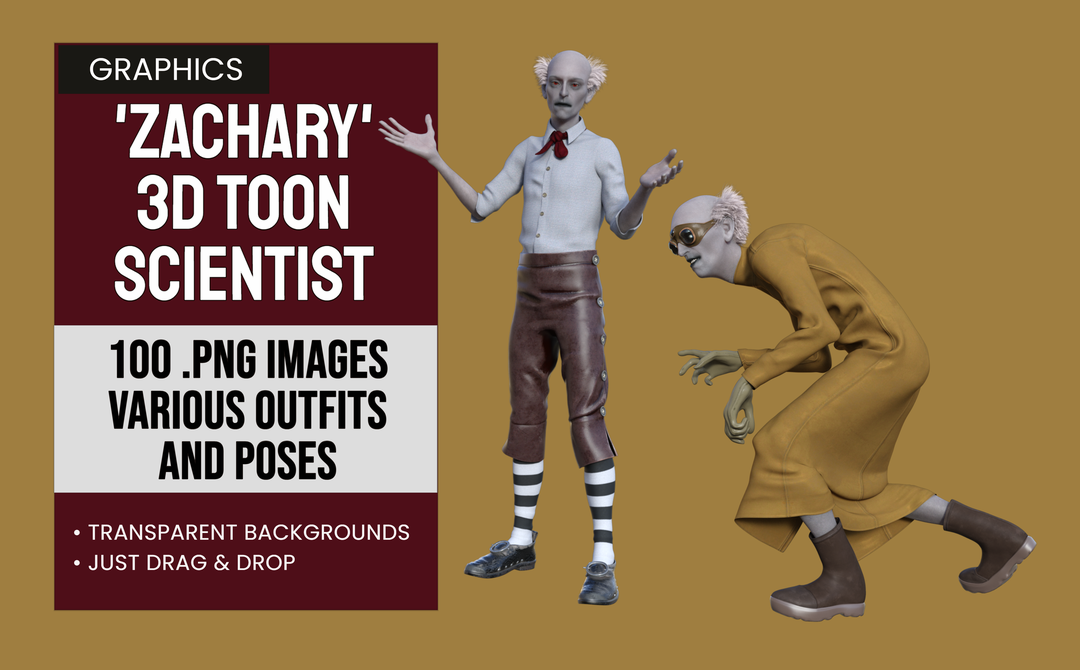This set includes several toon style characters including a ‘mad scientist’! Zachary is a unique character good for many types of memes and other projects. He is colorful and stylish in any form and I’m sure you’ll enjoy finding different ways to utilize him!
Product Features
- All transparent PNG images
- Royalty free transparent PNG images
- Use in the Graphics Creator or the Web Graphics Creator
Specifications
- Use with The Graphics Creator 8 downloadable software: It’s loaded with built-in tools, so you can learn fast and get your design project done in no time
- Must have purchased Graphics Creator 8 software with at least one template set already installed- Will NOT work with trial version only
- Win/Mac compatible
- Software download
Installation:
Organization is key when you start collecting large quantities of graphics files. If you think you are going to purchase more than one of my graphic files, you should create a folder on your hard drive to keep them in. Call it SadDuck or something similar. You should also consider getting one or more thumb drives to keep back up copies of the downloaded zip files.
If you are planning on including my graphics in Creator 7 or Graphics Creator, then you’ll need to create a folder to keep them in. /Laughingbird Documents/Logo Elements/SadDuck would be my suggestion but you can name the folder however you like. This will be where you put all the graphics folders you get from SadDuck.
So, once you have downloaded the ZIP file, you need to unzip it into a folder on your hard disk or backup drive. I suggest keeping things organized and putting the files into a folder /SadDuck/Zachary
If there is a EULA file included in the zip file, you may DELETE it as it is now outdated. Use of these graphics is now covered by the Laughingbird Software license agreement.
To use these graphics in Creator 7, simply use the menu option File/Import PNG or JPG, navigate to the folder containing the image you want to use, and double-click on it.
To use the graphics in Graphics Creator simply open the folder containing the graphics and drag/drop the image you want onto the canvas. Easy.
If you would like to ‘install’ the graphics in Creator 7 or Graphics Creator, and you have created the folder /Laughingbird Documents/SadDuck, then simply drag the /Zachary folder to /Laughingbird Documents/Logo Elements/SadDuck
In Creator 7 your Zachary images will now show up on your Elements bar at the top of the program.
In Graphics Creator your Zachary images will now be in the Elements menu on the left side of the screen. Once you click the ‘Elements’ button, click on ‘Logo Elements’ on the left, then scroll down till you see the SadDuck folder. Click on that and scroll till you see the Zachary folder. Click on that and you’ll see the images you can add to your canvas.